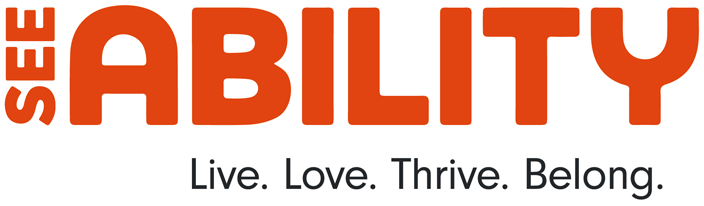Accessibility
We are committed to providing a website that's accessible to all users.
We know there will be many people using our website who have learning disabilities, are autistic or who have visual impairments, so it's really important that we strive to ensure your needs are met and that all of our information is accessible.
We always strive to be as accessible as possible, but it's possible that some areas of the website will not be perfect. We are actively working to increase the accessibility and usability and are continually seeking out solutions to improve user experience. In the meantime, if you experience any difficulty in accessing our website, please don’t hesitate to contact us.
We have put together some guidelines on making sure your settings are set up in the best way to use our website.
Sections on this page
ReachDeck Toolbar
We have ReachDeck Toolbar on our site, which can read out the text, magnify sections, translate and more. Click on the orange button that you can see at the top of all our website pages, pictured below. This will launch the ReachDeck Toolbar. You’ll see it dock to the top of your screen. Now click on the first ‘pointed finger’ icon on that toolbar and hover your mouse pointer over any text on our site to hear it read out loud.
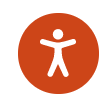
The ReachDeck Toolbar will help you to read and translate the content on our website. Its features include:
- Text-to-speech: click on or select any text to hear it read aloud
- Translation: translate content into over 100 languages
- Text magnification: enlarge text and hear it read out loud
- Mp3 generation: convert selected text into an MP3 audio file
- Screen mask: reduce glare with a tinted mask
- Web page simplifier: remove clutter from the screen. Display only the main text
Head over to Texthelp’s dedicated Support Site to find lots of useful articles on ReachDeck.
Your browser
Using an up-to-date browser means you will be able to access all their accessibility features.
By using an up-to-date internet browser, you will have many more options to help you as you look around our website.
The standard browsers we would recommend are below with links to install each of them:
Once installed, each will bring its own selection of accessibility options and may allow further options via the use of 'plug-ins'. For more details see each browser's accessibility page:
Changing your font size
Depending on your browser, you can override all fonts on the site to one that is easier for you to read. You can find the guides here:
- Change Font in Firefox
- Change Font in Chrome
- Change Font in Safari
- Change Font in Edge
- Change Font in Internet Explorer
Changing your zoom
You can turn on the browser zoom with these keyboard shortcuts:
Other options in your browser
Most modern browsers all share the most common accessibility tools, here is a list of useful features:
Incremental search
Incremental search allows you to search a web page for a particular word or phrase on a page. To enable this on your browser, press and hold ALT and then tap F. This will open a box to type your search into. As you type, the matches will be highlighted on the page for you.
Spatial navigation
Hitting tab will jump you to each of the items you can interact with on any page. Holding the SHIFT key and then pressing tab will take you to the previous item.
Caret navigation (Internet Explorer and Firefox only)
Instead of using a mouse to select text and move around within a webpage, you can use standard navigation keys on your keyboard: Home, End, Page Up, Page Down & the arrow keys. This feature is named after the caret, or cursor, that appears when you edit a document.
To turn this feature on, press the F7 key at the top of your keyboard and choose whether to enable the caret on the tab you are viewing or all your tabs.
Space bar
Pressing the space bar on a web page will move the page you are viewing down to the next visible part of the page.
Using screen readers
This website has been built with screen readers in mind. Menus, images and inputs will have the correct tags and mark up to compliment your chosen screen reader.
As well as using Browsealoud (info above), we have tested with following tools:
NVDA (NonVisual Desktop Access) is a free screen reader for computers running on the Windows operating system.

Download NVDA for free (on this page you may be asked for a voluntary donation, if you do not wish to donate, click "skip donation this time")
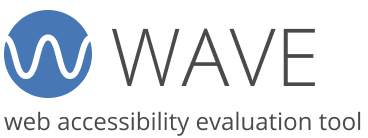
WAVE is developed and made available as a free community service by WebAIM. Originally launched in 2001, WAVE has been used to evaluate the accessibility of millions of web pages.
Microsoft Windows Narrator is available in most versions of Microsoft Windows operating systems and reads text on the screen aloud and describes events like error messages so you can use your PC without a display. Click here to find out more and how to enable it on your version.
More info
We use jargon-free, easy to understand English as much as possible. On our website we provide a number of 'easy read' factsheets designed for people with learning disabilities. When you see the ![]() icon it is in easy read.
icon it is in easy read.
Our website has been built to conform to level Double-A of the World Wide Web Consortium W3C Web Content Accessibility Guidelines 2.2, using code compliant with W3C standards for HTML and CSS. The site displays correctly in current browsers and will display correctly in future browsers.
While we do everything we can with our resources, it's possible that some areas of the website will not be perfect. We are actively working to increase the accessibility and usability and are continually seeking out solutions to improve user experience. In the meantime, if you experience any difficulty in accessing our website, please don’t hesitate to contact us.

Make it accessible
By making things accessible, we make sure everyone can access important information and experiences. But accessibility doesn't just help people with disabilities - it helps everyone. Read more about what accessibility is and how we're improving things.