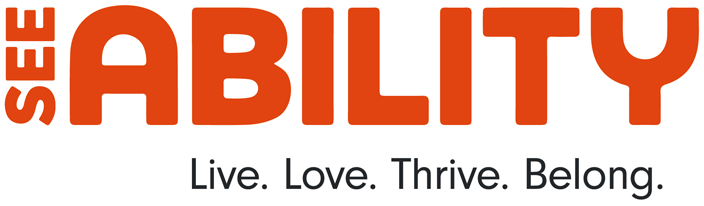How to use the Google Magnifier app
Use the Magnifier app to see things better up close.

Magnifier is an app for people who find it hard to see things far away.
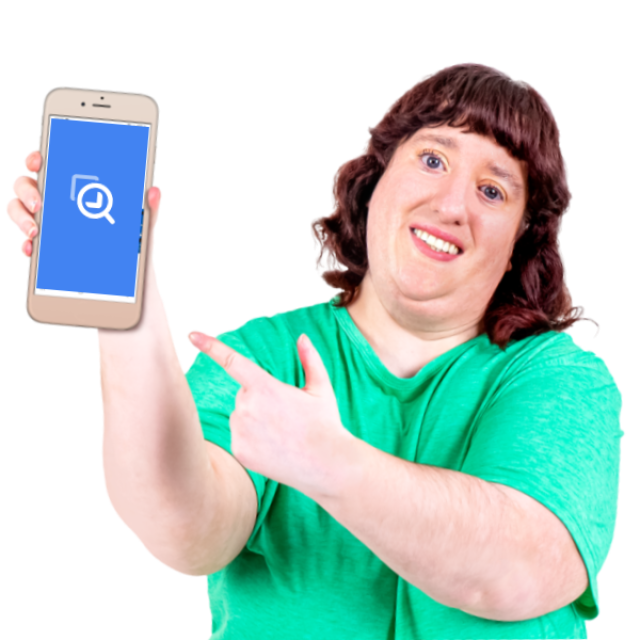
You can use the Magnifier app on your mobile phone.
You can only use Magnifier on Google Pixel phones right now.
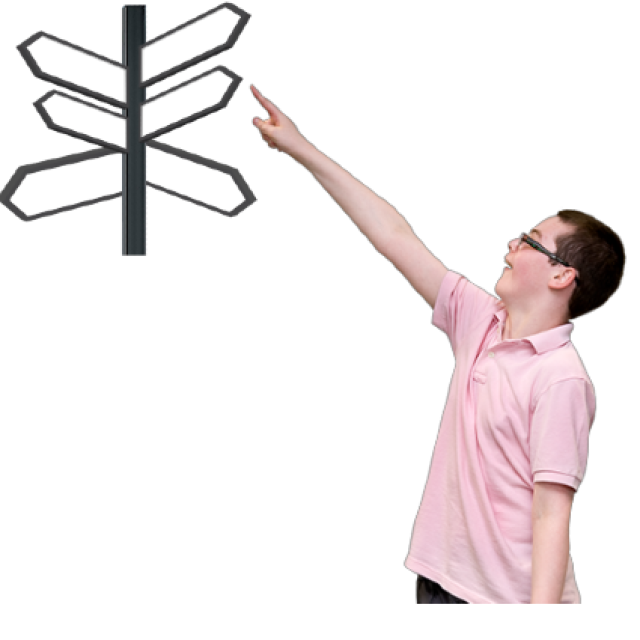
Magnifier helps people see things that are far away.

It makes small text bigger so it is easier to read.
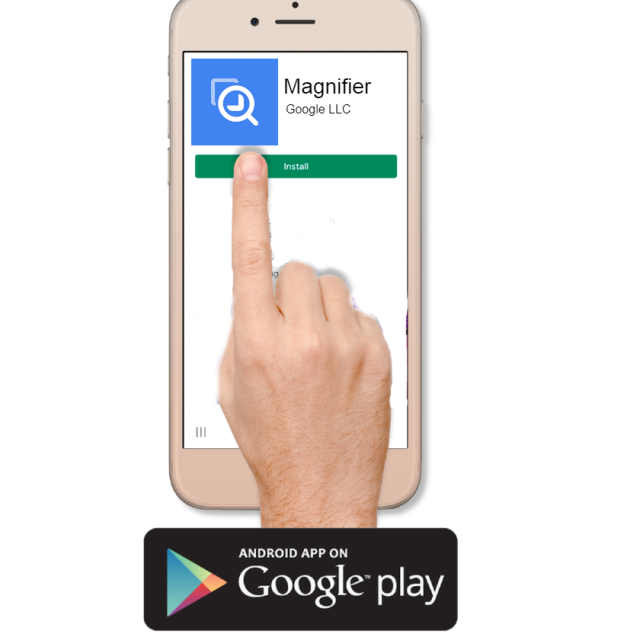
You need to download the ‘Magnifier’ app from the Google Play Store.
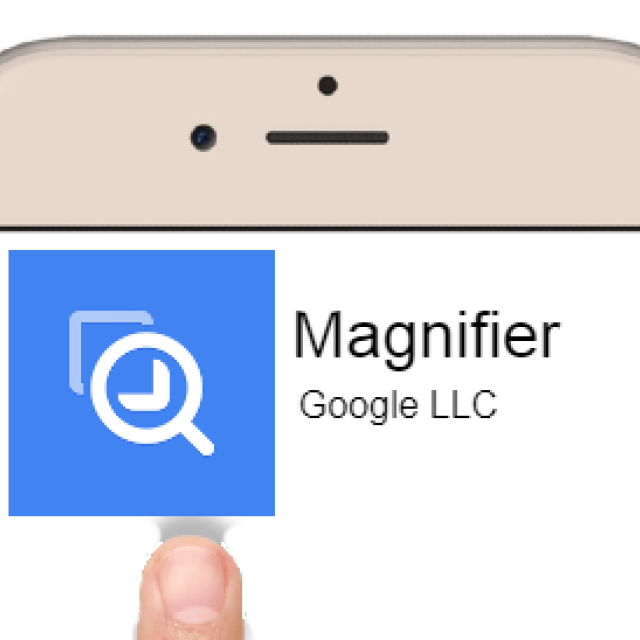
It is called ‘Magnifier’ by Google LLC.
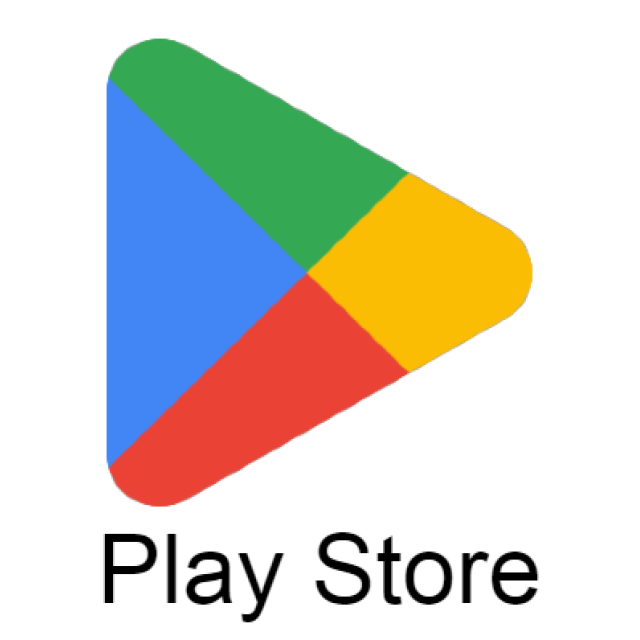
The Play Store is an app already on your Pixel phone.

You can use Magnifier to make text bigger.
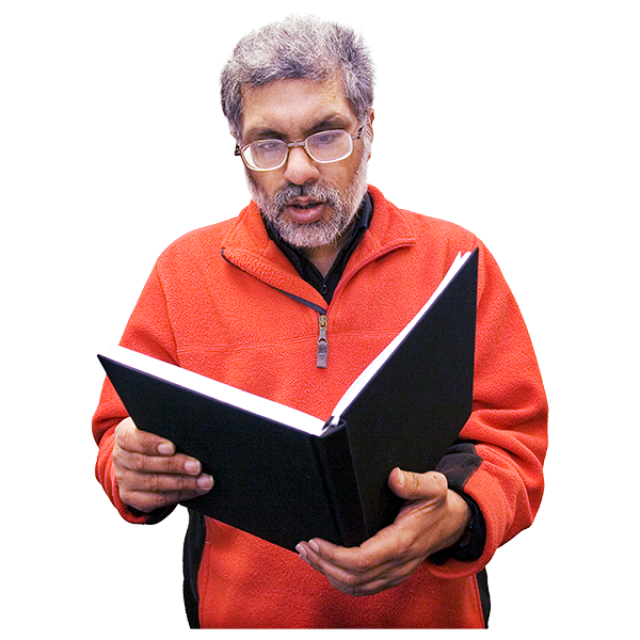
This might be a book or a menu in a restaurant.
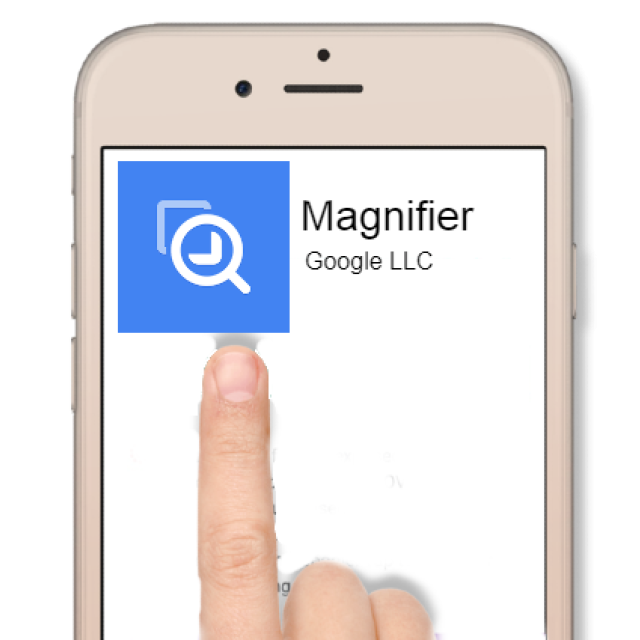
Open the Magnifier app on your phone.
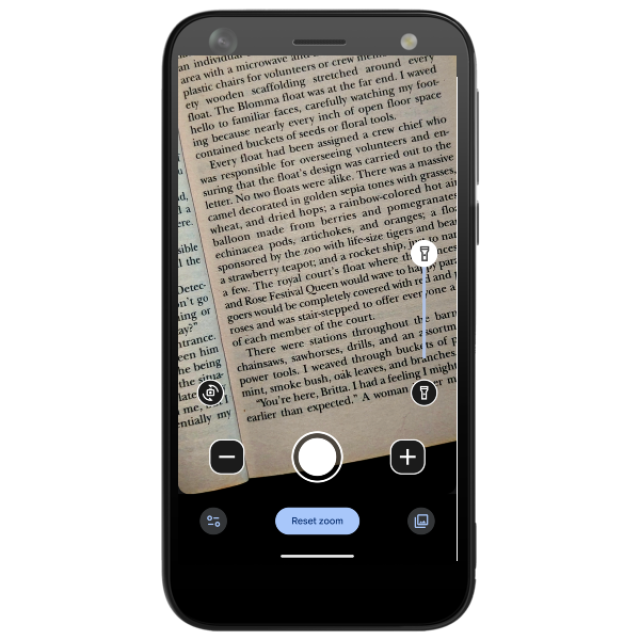
Point your phone at the text you want to make bigger.
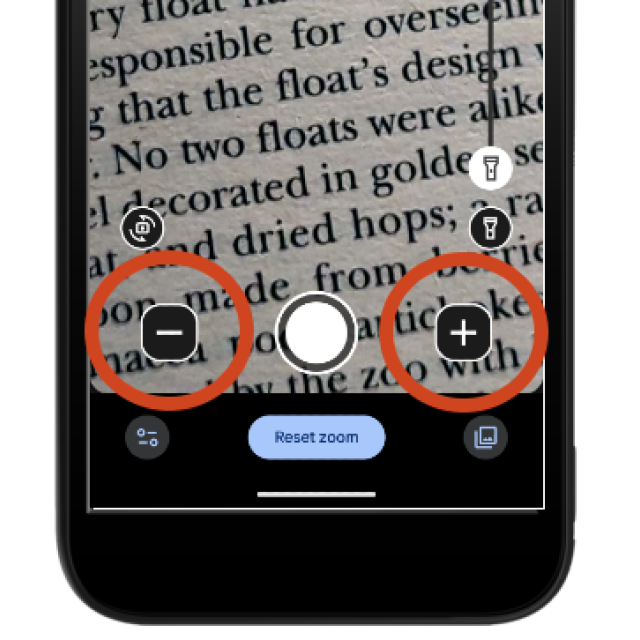
You can make the text bigger using the buttons.
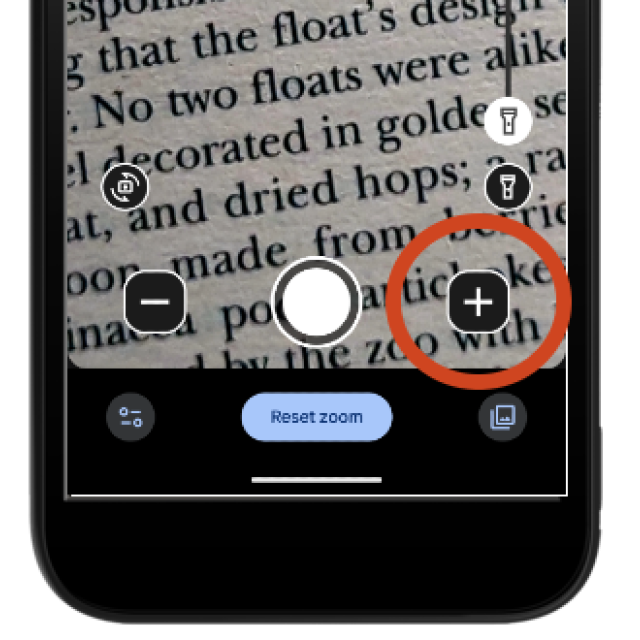
Press the plus button to make the text bigger.
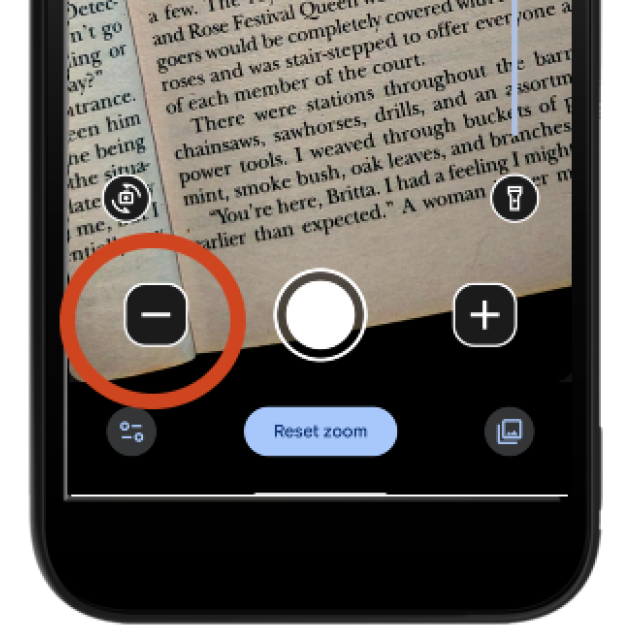
Press the minus button to make the text smaller.

If it is dark you can make the text brighter by using the light on your phone.
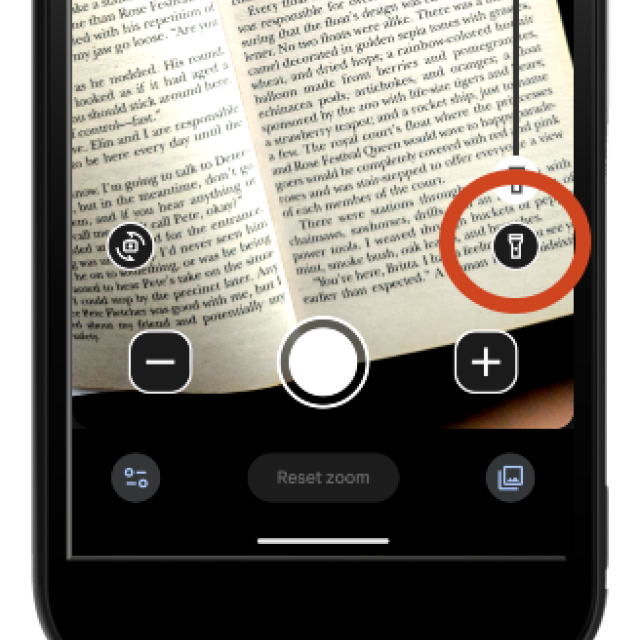
Press the button that looks like a torch to make the light turn on.
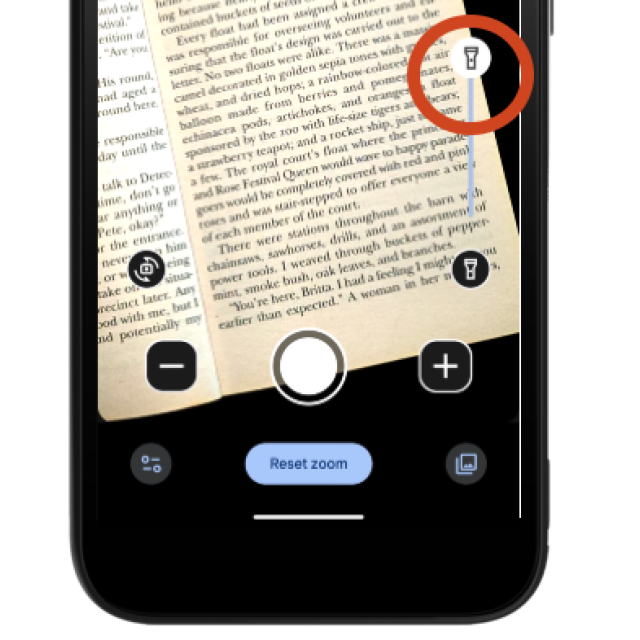
You can drag the torch button up to make it even brighter.

You can take a picture of the text to look at it later.
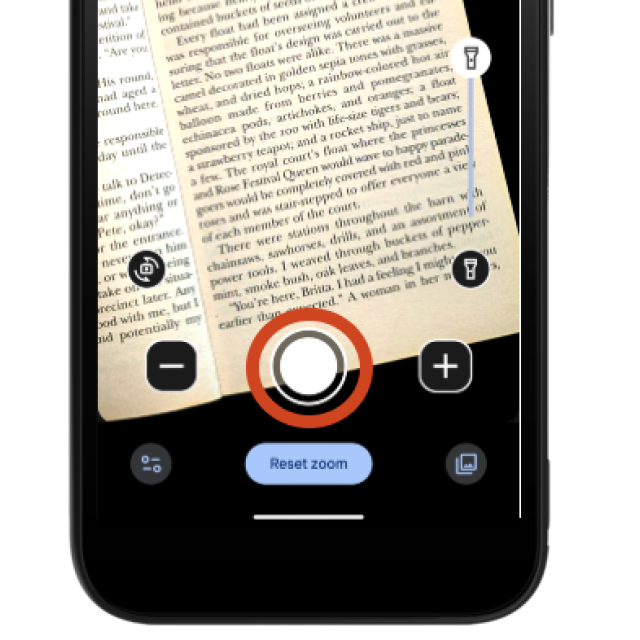
Press the white button in the middle of your phone.
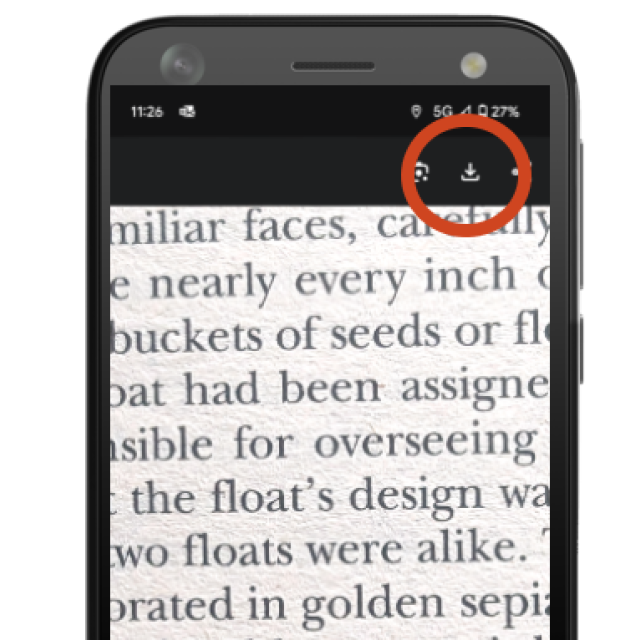
You can save it by pressing the button with a down arrow at the top of the screen.
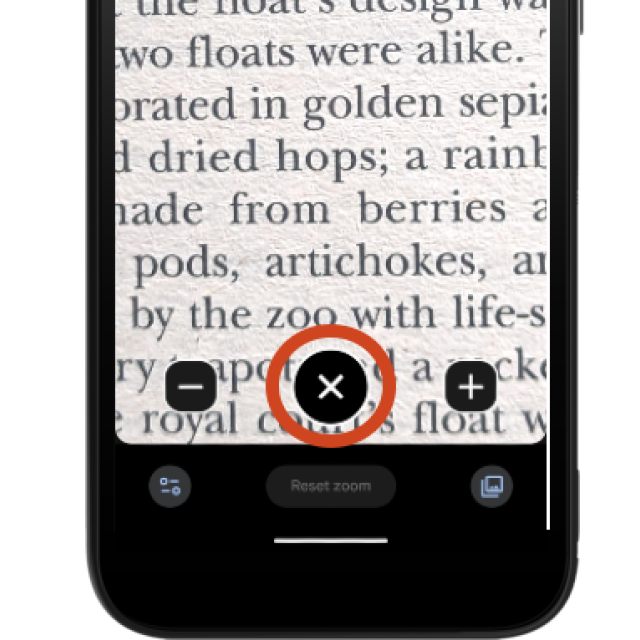
When you are finished with that picture press the X button to close it.
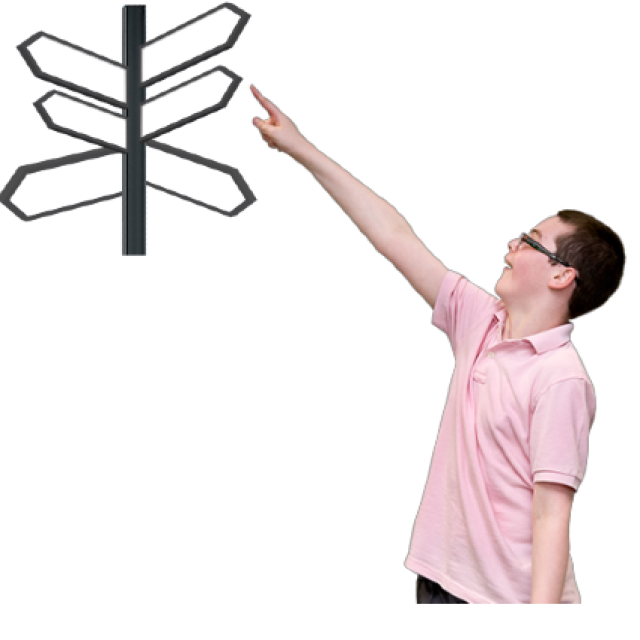
You can use Magnifier to look at things far away.

It will make them look bigger and closer.

This could be a sign on the street or at a train station.
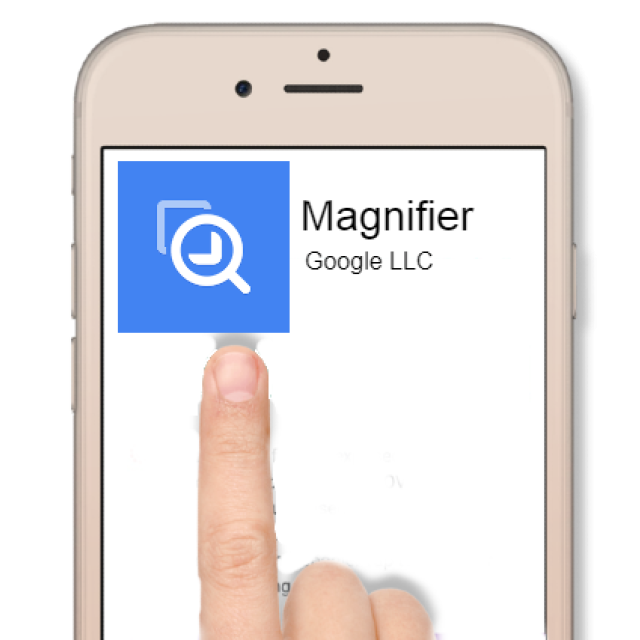
Open the Magnifier app on your phone.
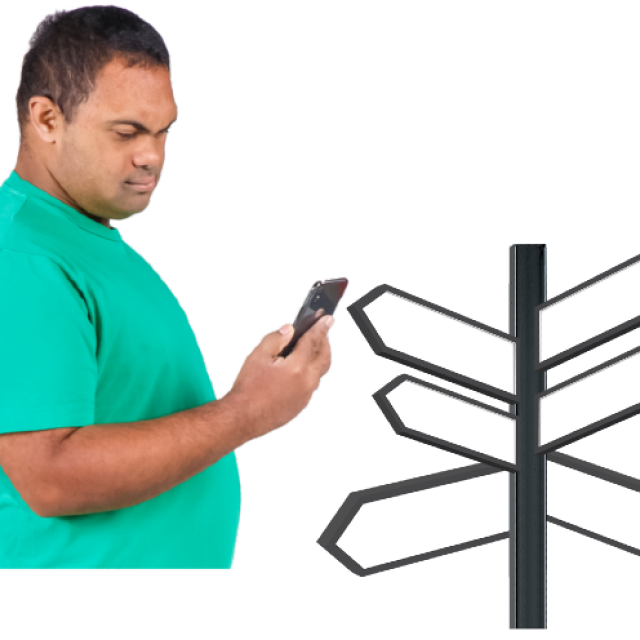
Point your phone at the thing you want to see more closely.
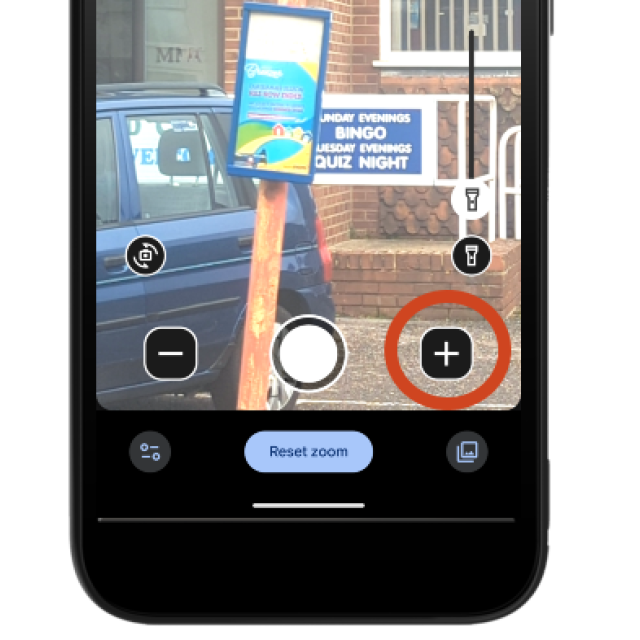
Press the plus button to see it closer.
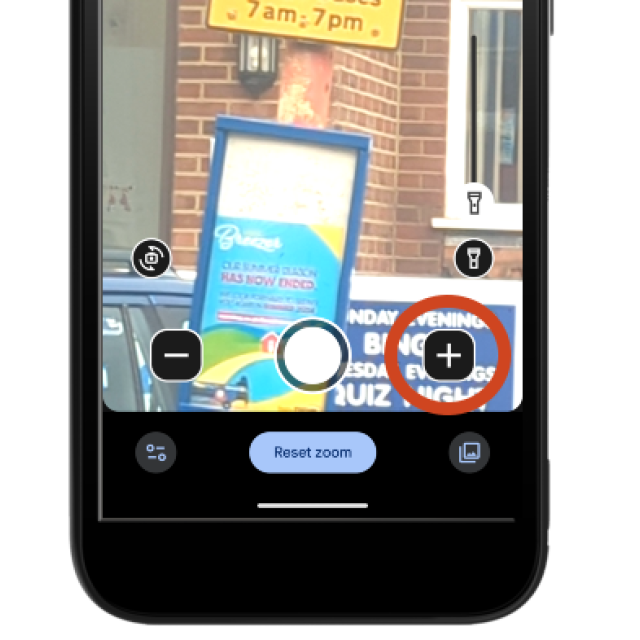
You can press it more than once to make it look closer.
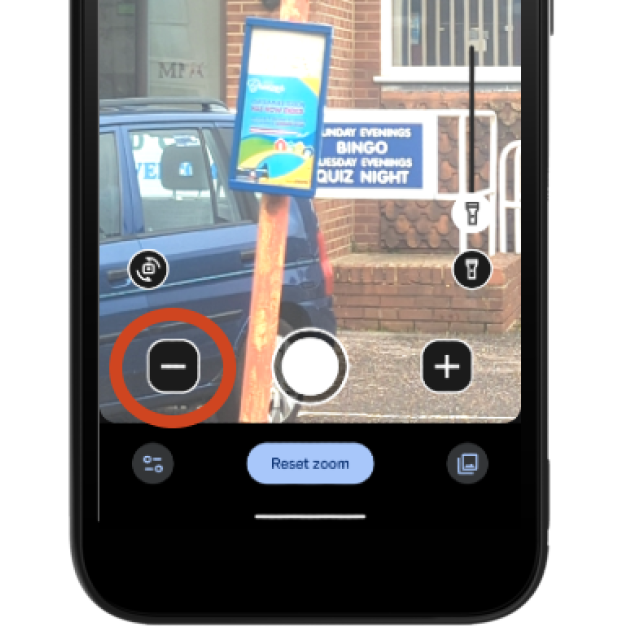
Press the minus button if you want to make it look further away.
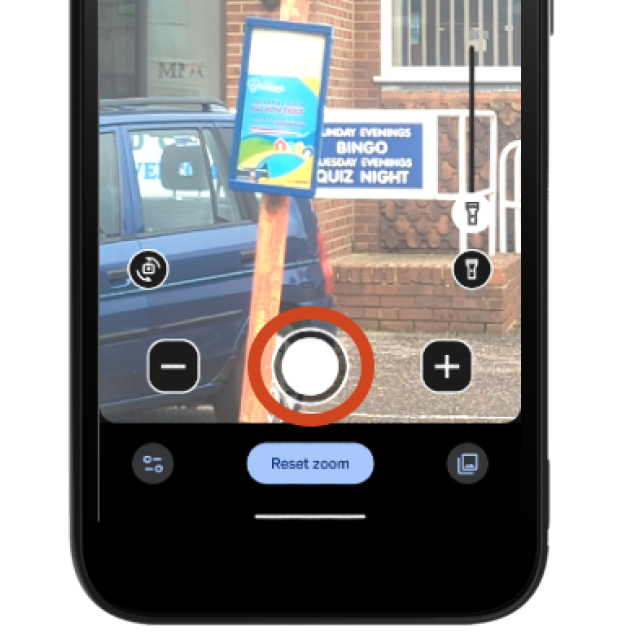
Press the white round button if you want to take a picture.
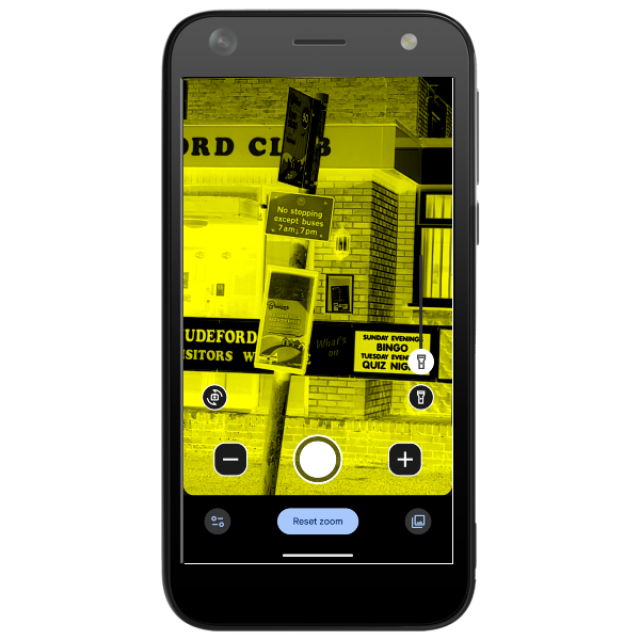
You can use filters to change the colours.
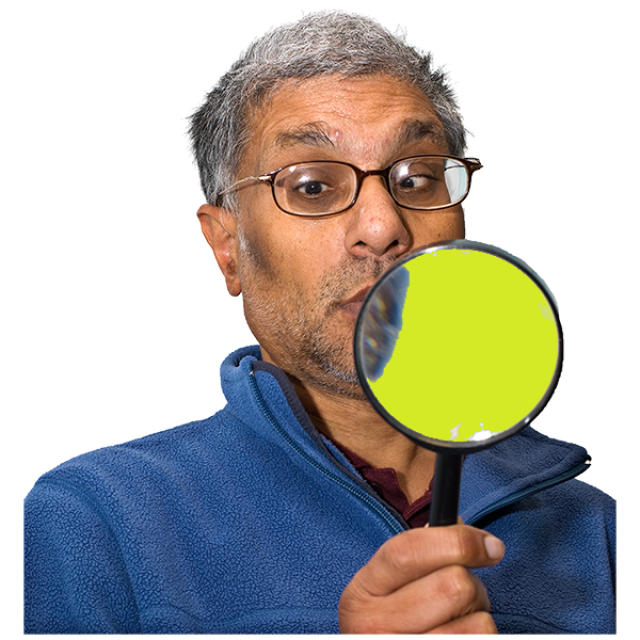
This can help some people see more clearly.
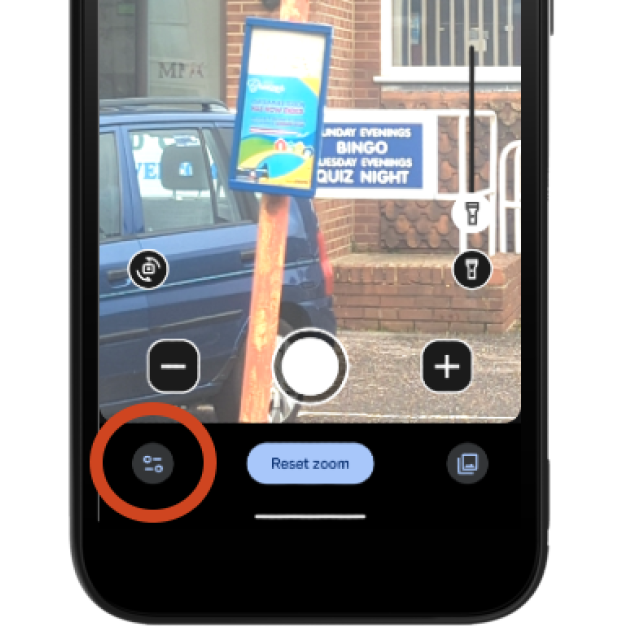
To choose a colour filter press the button in the bottom left of the screen.
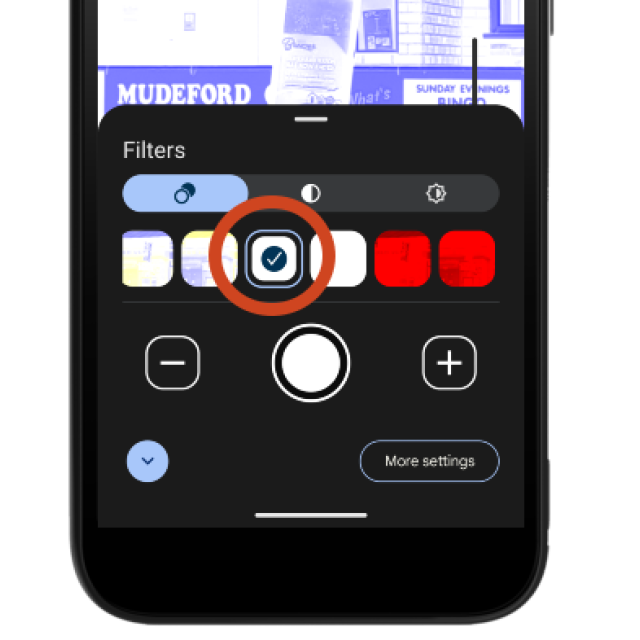
Press on the different colours to choose a filter.
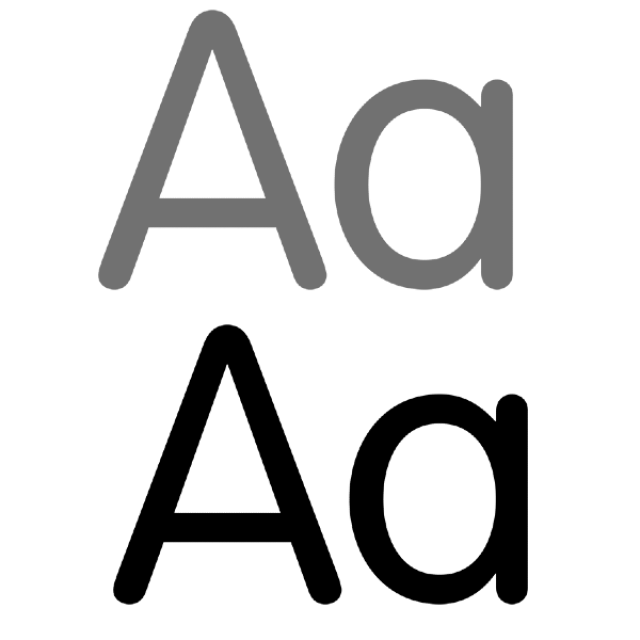
You can change the contrast to make things look clearer.
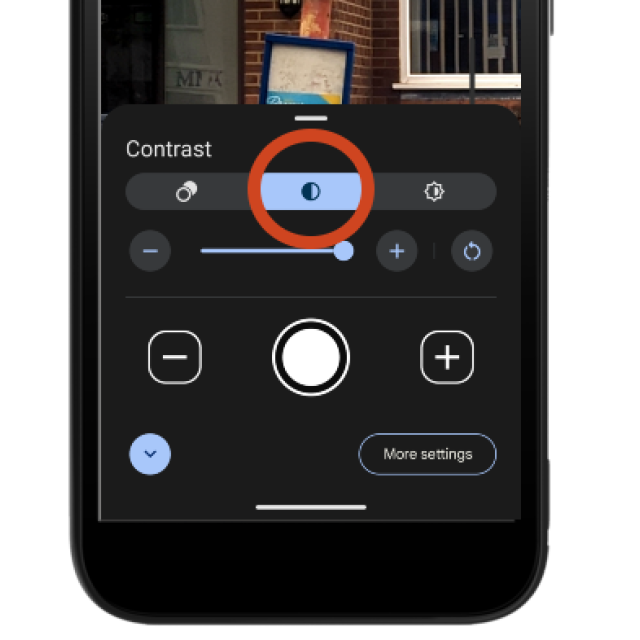
Contrast is the button with a half-full circle.

You can make things brighter using the brightness button.
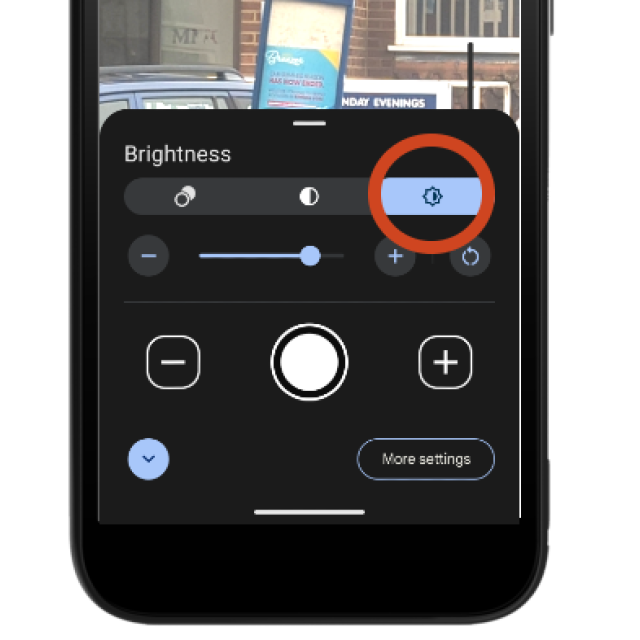
Brightness is the button that looks like half of a sun.

You can play with these tools to get the clearest picture for you.